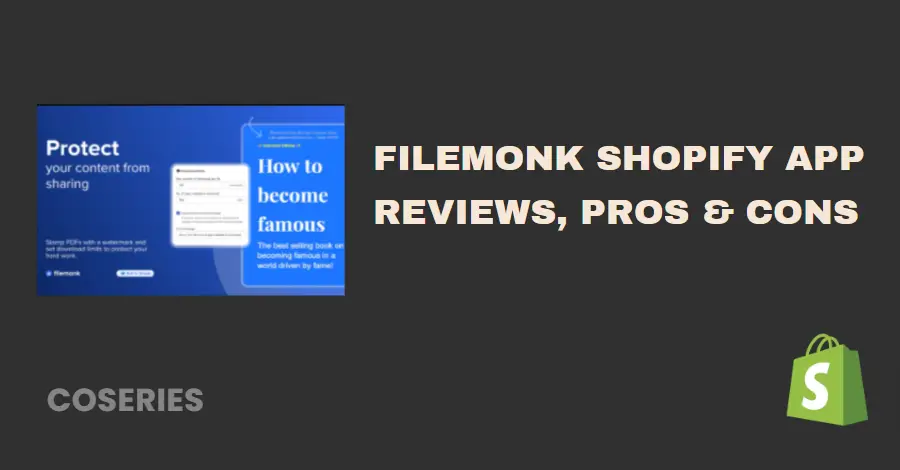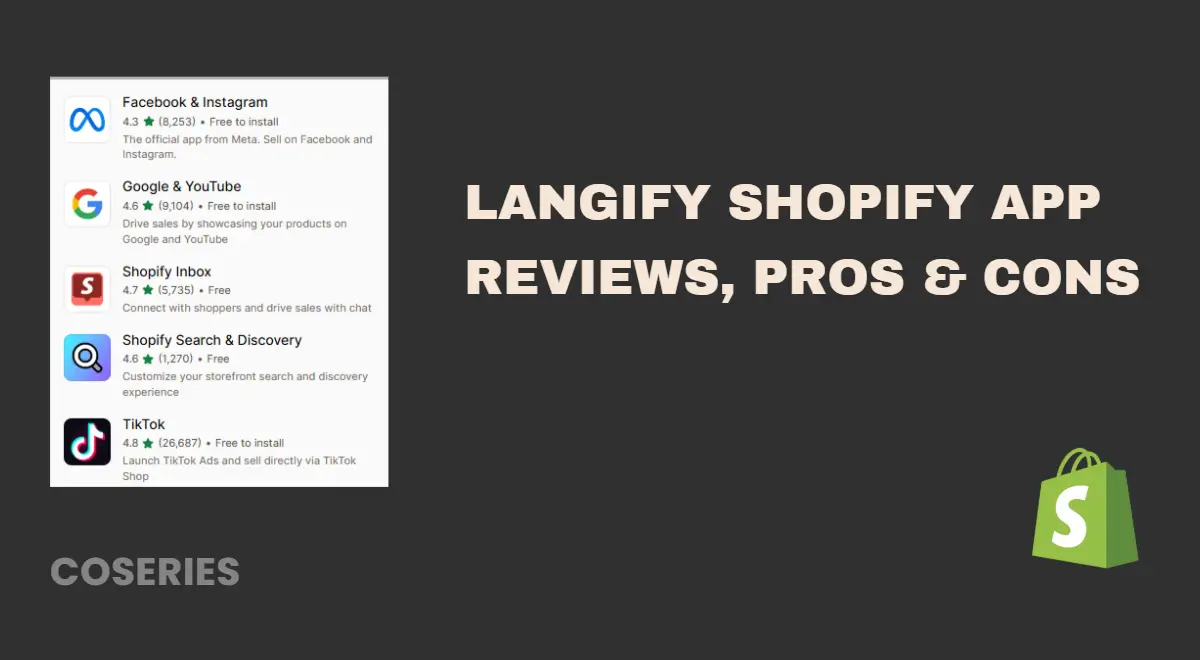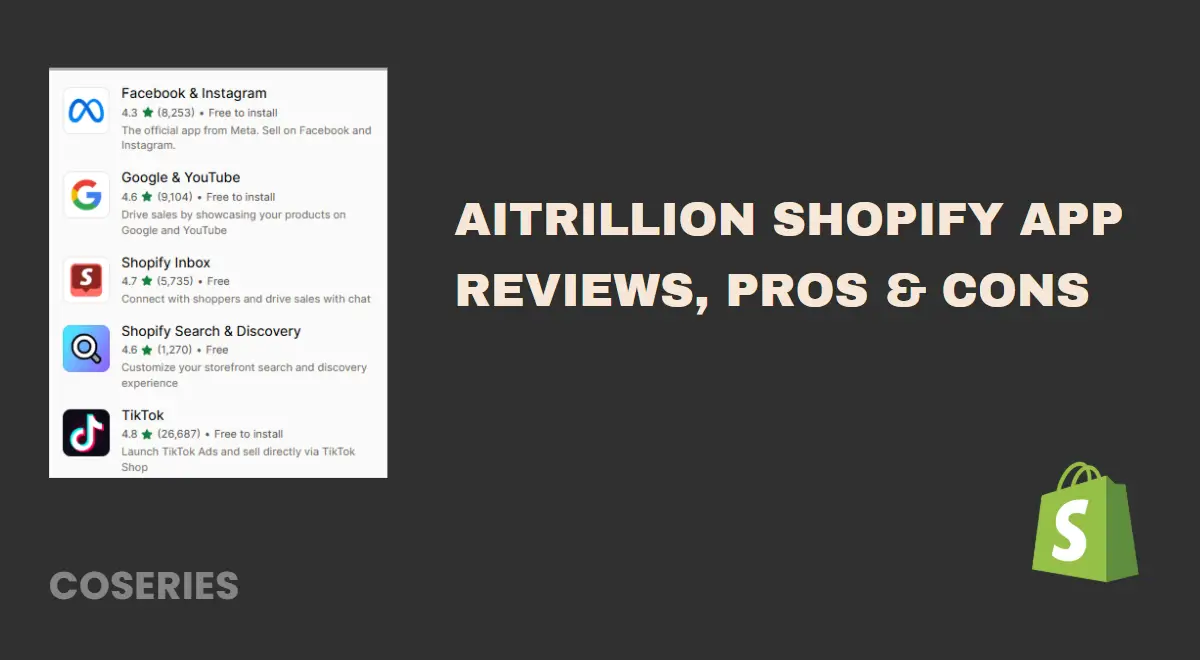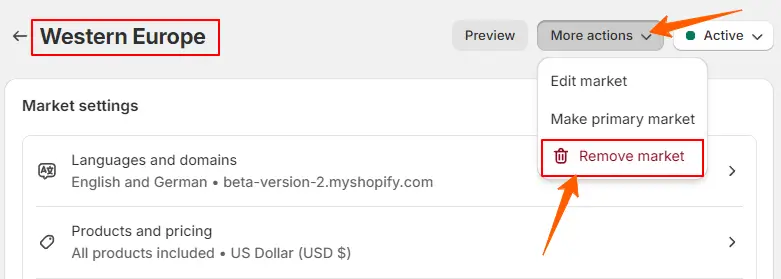
How to Deactivate and Remove the Market from Shopify Store
in Shopify, Shopify Customization on September 3, 2024by Mosfequr RahmanChanging your primary market on Shopify is a significant move that can unlock new opportunities for international sales and customer engagement. Shopify Market is a powerful tool that helps businesses reach more customers by connecting with multiple sales channels, making attracting shoppers from different places easier. If you have determined that
Deactivate and Delete the Market on Shopify: Step-by-Step Approach
Step 1: Log in to Your Shopify Admin
First, log in to your Shopify admin dashboard using your credentials.
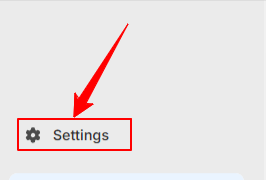
Step 2: Access Settings
- Log in to your Shopify admin
- Go to Settings in the left corner
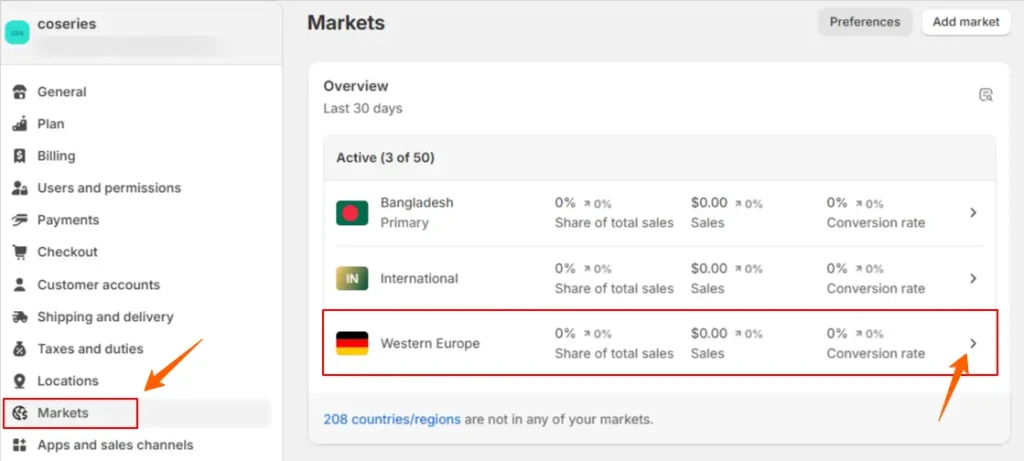
Step 3: Inactivate Markets
- First, click on Markets
- Then click on the Market that you want to deactivate
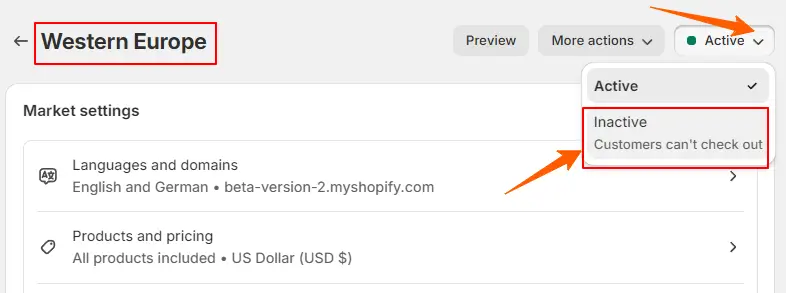
- In the Active area, click the market that you want to Inactivate.
- Click the Active drop-down menu and select Inactive.

Click the Save button to confirm.
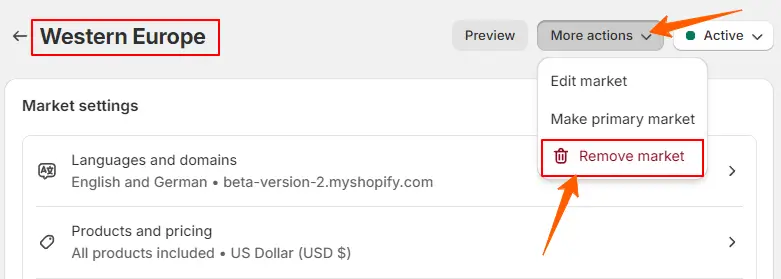
Step 4: Remove Markets
- In the More actions, click the market that you want to Remove.
- Click the More actions-down menu and select Remove.
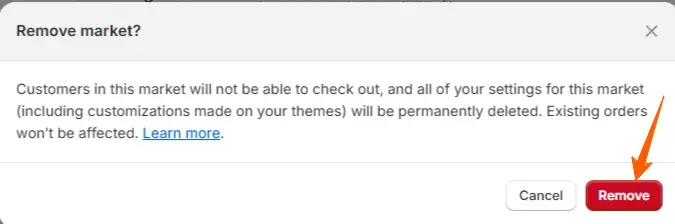
Click the ‘Remove‘ button to confirm that the Market is removed from your Shopify store.
Conclusion
Removing the Market feature from your Shopify store is a straightforward process that can help streamline your operations and focus on the tools that best serve your business needs. By following the steps outlined in this guide, you can easily deactivate and delete the Market.
Frequently Asked Questions (FAQs)
1. How do I temporarily deactivate Shopify?
To temporarily deactivate your Shopify store, you can pause your store. Log in to your Shopify admin, go to Settings > Plan > Pause or deactivate store, and select the pause option that suits your business needs.
2. How do I remove a marketplace on Shopify?
To remove a marketplace, log in to your Shopify admin, go to Settings > Markets. Select the market you want to remove, click on More actions, and choose Remove. Confirm the removal by clicking the Remove button.
3. How do I delete my Back Market account?
To delete your Back Market account, visit the official Back Market website, log in, and navigate to the Account Settings. Find the option to delete your account and follow the prompts to complete the process.
4. What happens to my domain if I deactivate my Shopify store?
When you deactivate your Shopify store, your custom domain is not deleted. You can transfer it to another provider or use it with another platform. If you bought the domain through Shopify, it remains connected, and you can manage it through the Shopify admin.
5. How do I activate a deactivated Shopify store?
To reactivate a deactivated Shopify store, log in to your Shopify admin, go to Settings > Plan, and choose a plan to activate your store. Follow the steps to reactivate your store and resume operations.
6. Why did Shopify deactivate my store?
Shopify may deactivate your store if you violate their terms of service, fail to pay your subscription fees, or engage in suspicious activities. Contact Shopify support to resolve any issues and regain access to your store.
7. Will Shopify charge me if I deactivate my account?
If you deactivate your Shopify account, you won’t be charged for future billing cycles. However, you must deactivate before the next billing date to avoid further charges.
8. How do I cancel my Shopify subscription?
To cancel your Shopify subscription, log in to your Shopify admin, go to Settings > Plan, and select Pause or deactivate store. Follow the instructions to cancel your subscription and close your store.
9. Can you permanently delete a Shopify store?
Yes, you can permanently delete your Shopify store. After deactivating your store, Shopify will stop billing you, and you’ll lose access to the admin. However, Shopify keeps your store data for a short period in case you wish to reactivate it.
10. What happens to my sales channels when I deactivate Shopify Market?
When you deactivate Shopify Market, the sales channels associated with it will be removed. This means you will no longer have access to sales or marketing features specific to those markets.
11. How will deactivating the Market affect my localization and currency settings?
Localized settings such as currency, language, and regional pricing configured for the Market will be turned off.
We hope that you find this article helpful! You can follow more Shopify article in given below
How to Set up Navigation Menu on Shopify
Shopify Language Change: A Step-by-Step Guide [No App Required]
How to Enable Shopify Local Pickup [No App Required]
How to Change Your Primary Market on Shopify for Maximum Success